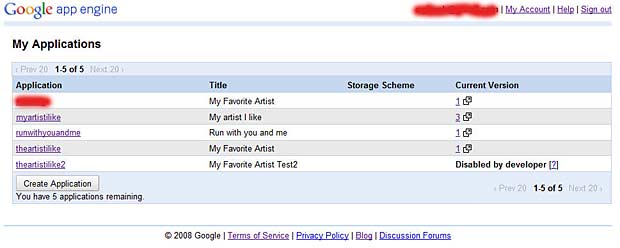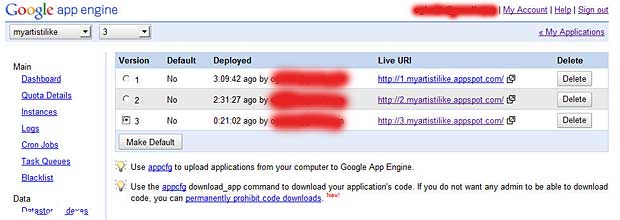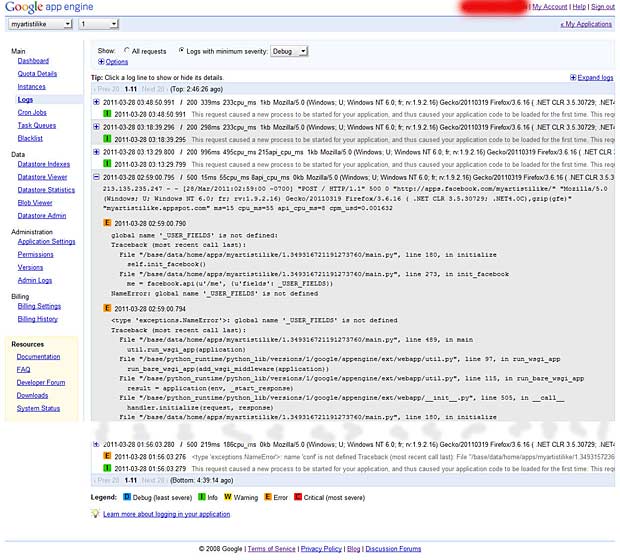last update : March 31, 2011
Module names
A module is a file containing Python definitions and statements. The file name is the module name with the suffix .py appended. Within a module, the module’s name (as a string) is available as the value of the global variable __name__. Every Python module has it’s __name__ defined and if this is ‘__main__’, it implies that the module is being run standalone. The function called main doesn’t have any special significance in Python. However, it is common practice to organize a program’s main functionality in a function called main and call it with code similar to the following:
def main():
# the main code goes here
if __name__ == "__main__":
main()
Comments
There are two styles of comments in python :
# single line comments
" " " multiple
line
comments " " "
Multiline comments, enclosed by triple-quotes, are used to embed doc strings, for example in a class school. If you declare an object t=school and then t . __doc__ or t (help), the embedded comments are returned. Triple-quotes should not be used to comment out large blocks of Python code.
Self argument of methods
The first argument of a method is usually called self. This is nothing more than a convention: the name self has absolutely no special meaning to Python. Programs that are not following these convention are less readable to other Python programmers and may fail in class browser programs which rely upon such a convention.
Unicode
In Python source code, Unicode literals are written as strings prefixed with the ‘u’ or ‘U’ character:
u'abcdefghijk'
Raw Strings
Raw strings are written as strings prefixed with the ‘r’ or ‘R’ character. Raw strings don’t treat the backslash as a special character. Every character you put into a raw string stays the way you wrote it.
r'/user/'
Indentation
Indentation (leading whitespaces) in Python counts. Every block structure — controls, classes, functions, etc. — must be indented the same number of times for their level in the program. Convention is to use four spaces (without tabs) for each level of indentation.
Line continuation
To break a long statement into several lines, the line continuation character (backslash) can be used at the end of the breaked physical lines (explicit line joining). This syntax is however outdated and should be avoided. Expressions in parentheses, square brackets or curly braces can be split over more than one physical line without using backslashes (implicit line joining). A line ending in a backslash cannot carry a comment, but implicitly continued lines can carry comments. The indentation of implicit continuation lines is not important.