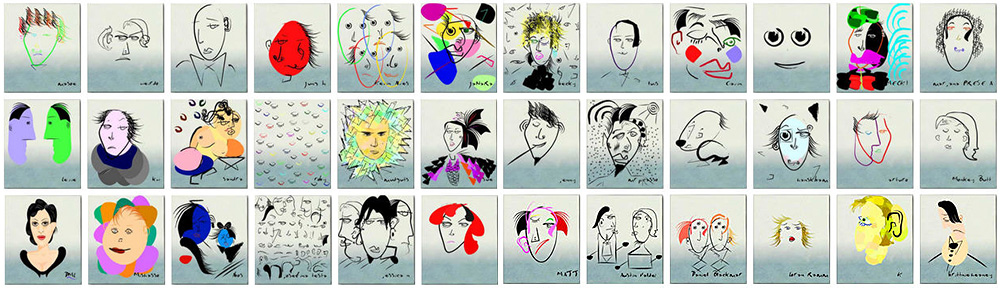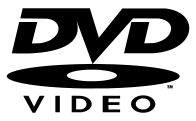Last update : November 4, 2013
DVD Properties
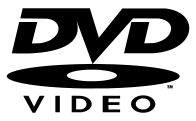
DVD
DVD Video is a consumer video format used to store digital video on DVD (DVD-ROM) discs, and is currently the dominant form of consumer video formats in the world.
A DVD contains 3 type of files: VOB, IFO and BUP.
A VOB file (Video Object) is a container format contained in DVD-Video media. It’s the core file of a DVD and contains the actual Video, Audio, Subtitle, and Menu contents in stream form. VOB is based on MPEG-2 program stream format, however, VOB files are a very strict subset of the standard. An overview to show the logical structure of VOB files is given on the MPUcoder website.
An IFO file (InFOrmation) stores information about Chapters, Subtitles and Audio Tracks. It contains important navigational information, such as where a video chapter begins, and where audio and subtitle streams exist within the movie (VOB) file. IFO files are not encrypted.
A BUP file (Back UP) is a backup of the IFO file and is used in the event that the corresponding IFO file is unreadable, perhaps due to a scratch on the surface of the disc.
A DVD contains the following data files :
- VIDEO_TS.IFO : The ‘Video [Title Set] Manager Information Set’ is a configuration file that defines the disc structure and also includes region coding information and aspect ratio etc
- VIDEO_TS.VOB : The ‘Video [Title Set] Object file for VMG Menu’, this file works like a bookmark to tell the player that it is the start of the disc.
- VIDEO_TS.BUP : Backup file of the’ Video Manager Information Set’ (VIDEO_TS.IF0).
- VTS_01_0.IFO : The’ Video Title Set Information Configuration` file for the first lot of VOB files, it also tells the player how to proceed when using the on screen menu system
- VTS_01_0.VOB : ‘Video Object Set for Video Title Set Menu’, the first video and audio stream sequence to be played usually the on screen menu system. These files may contain several streams of audio/video “multiplexed” (MUX) together (eg. chapters/language selections)
- VTS_01_0.BUP : Backup file of the’ Video Title Set Information’ file (VTS 01_1.IFO)
- VTS_01_1.VOB : The first ‘Video Title Object Set’ file, the main file containing the picture and audio streams. It is usually split into three to four files, each with ascending filenames; for example VTS_01_1.VOB, VTS_01_2.VOB, VTS_01_3.V0B and so on. No VOB file is to exceed 1GB in size, with a maximum total of five VOB files in sequence on a single layer disc (DVD 5) and no more than nine on a dual layer disc (DVD 9). VOB files have a naming standard VTS_xx_yy.VOB (xx = Title number, yy = Section number).
A DVD can also include additional Video Title Sets that include the IFO, VOB and BUP with ascending filenames such as VTS_02_1, VTS_03_1 and so on. These are usually the extra features that come with the title, such as documentaries and behind-the-scenes footage. Each title has at least 2 VOBs (one for the menu and one for the main feature) and exactly one IFO and BUP file.
An freeware editor IfoEdit (version 0.971) for IFO-files is available at www.ifoedit.com. A complementary program PgcEdit (version 9.3) with more possibilities, called the swiss knive of DVD edition, is available at the videohelp.com website. A guide how to create IFO files from VOB files with IfoEdit is available at the digital-digest website.
A very detailed description (in german) about DVD’s is available at the dvd-tipps-tricks website.
DVD Resolution
Whether a Display Aspect Ratio (DAR) of 4:3 or 16:9, the native resolution of a DVD is 720 x 576 pixels (5:4) for PAL/SECAM (Europe) or 720 x 480 pixels (3:2) for NTSC (US). The DAR is registrated in the IFO-file and handled by the television or the DVD player to present the video in the correct aspect ratio.
For PAL, a 4:3 video ist stretched to 768 x 576 pixels, a 16:9 video is stretched to 1.024 x 576 pixels. For NTSC, a 4:3 video is resized to 640 x 480 pixels, a 16:9 video is stretched to 854 pixels.This process is called anamorphic widescreen.
If the DVD shows Panavision (ratio 2.20:1), CinemaScope (2.39:1) or other widescreen films (1.66:1, 1.85:1, 2:35:1, 14:9, …), hard-matting or black bars adding techniques (letterboxing) are used to include the image within the 16:9 format.
DVD authoring
DVD authoring is the process of creating a DVD video that can be played on a DVD player. DVD authoring software must conform to the specifications set by the DVD Forum group in 1995. The specifications are complicated due to the number of companies that were involved in creating them.
There are a lot of DVD authoring, encoding and burning programs available: professional, commercial, proprietary, free of charge and open source software. Among the free programs, I prefer DVD Flick (only for Windows available), developped by Dennis Meuwissen (pseudo : Exl). The latest version is 1.3.0.7.
DVD Forum
The DVD Forum is an international organization composed of hardware, software, media and content companies that use and develop the DVD formats. It was initially known as the DVD Consortium when it was founded in 1995.
DVD Formats
The following main DVD formats are available :
- DVD-R : recordable ; capacity 4,7 GB; approved by the DVD-Forum
- DVD-RW : rewritable ; capacity 4,7 GB; approved by the DVD-Forum
- DVD+R : recordable ; capacity 4,7 GB; developed by the DVD+RW Alliance
- DVD+RW : rewritable ; capacity 4,7 GB; developed by the DVD+RW Alliance
There are a number of significant technical differences between the dash and the plus format, although most DVD drives can handle both formats and most users would not notice the difference. The write time for a full disc depends on the maximal speed supported by the media; the current maximum speed (Sony DVD) is 24x (31.68 MB/s).