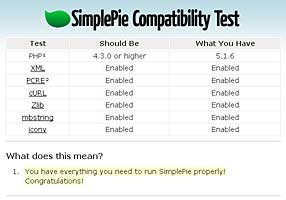Facebook Connect is the next evolution of Facebook Platform which enables developers to integrate the power of Facebook Platform into their site. Facebook Connect was announced on 23 July 2008 at Facebook’s annual conference for developers and made available to users on 4 December 2008.
There are four ways to add social context to a private website : Identity, Friends, Social Distribution and Privacy.
At its core, Facebook Connect is an alternative means of logging into a website. The Facebook Connect Button is best placed near the standard login flow. Once a user is connected, it’s important to provide him with an indicator that they are logged in with Facebook (for example a Facebook profile pic with the Facebook favicon (“f”) in the corner). To avoid unexpected or conflicting states, it’s best to use the auto-login and auto-logout functions. The Facebook Developer Terms of Service states that an application can only store user data from Facebook for up to 24 hours to make sure that if a user changes their data, it is refreshed across the web. To obey this rule, one way is to do an API call to Facebook for data on every page load, another way is to use XFBML, a markup language that pushes data access to the client layer.
Whenever a user creates content on a website, the API allows to publish that back to Facebook. Publication actions include forum or blog posts, calendar items, photos or albums, events and wiki articles. A tutorial to create a blog that allows user comments, a trying-out and a demonstration (The Run Around) with Facebook Connect are available on the developer website. An easy way to set up a first Facebook Connect application is the comment-box.
How to add Facebook Connect to your website using Javascript or PHP are two very usefuls tutorials with sample codes and demos to start with a Facebook Connect application.
In 2006, Facebook added News Feeds and Mini-Feeds to their application. News Feed highlights information that includes profile changes, upcoming events, and birthdays, among other updates. News Feed also shows conversations taking place between the walls of a user’s friends. An integral part of the News Feed interface is the Mini-Feed, a news stream on the user’s profile page that shows updates about that user.
One line stories get their point across in a single line and appear only on the Wall on the user’s profile. Short stories are formatted with templates and allow a small amount of text with media – which can be an image, MP3, video, or a SWF file. Short stories appear in the stream in a user’s and the user’s friends’ News Feeds and on the user’s Wall.
The Wall is a space on each user’s profile page that allows friends to post messages for the user to see while displaying the time and date the message was written. One user’s wall is visible to anyone with the ability to see his or her full profile, and different users’ wall posts show up in an individual’s News Feed.
To integrate with the Feed system, you need to create a framework for the stories you want your application to tell. You create this framework through a set of templates that you register with Facebook. You combine templates in bundles, and each bundle contains one template for each story size. A template bundle tells facebook how to display the data that you are sending to a feed. An application can have multiple Template Bundles as well as supports ‘one line stories’, a slightly longer ‘short story’, and a more verbose ‘full story’. Links to referring descriptions are listed herafter :
- Template Data
- Making sense out of Facebook feeds : Template bundles
- Making old feeds work in new Facebook
There are three ways an application can publish to a user’s Feed :
- Through Feed forms
- Through the Publisher
- Through the feed.publishUserAction Platform API call
This link shows a feed form example (smiley). Template bundles can be created at the Facebook feed link. The creation of a new Template bundle is not possible (message error that id is not valid) if the developer has no friend.
An xd_receiver.htm file is necessary for cross-domain, the included XdCommReceiver.debug.js library corrects some errors existing in teh XdCommReceiver.js library. I experienced a weird [“null” is null or not an object] Javascript error when using Facebook Connect applications with IE (versions 6, 7 and 8 ) which has also been reported by other developers (Anuragsharma). Ajennings proposes a workaround solution described in the Facebook Connect Forum. His test application is available at the shoptivate website.
On March 11, 2009, Facebook released a new home page for users.