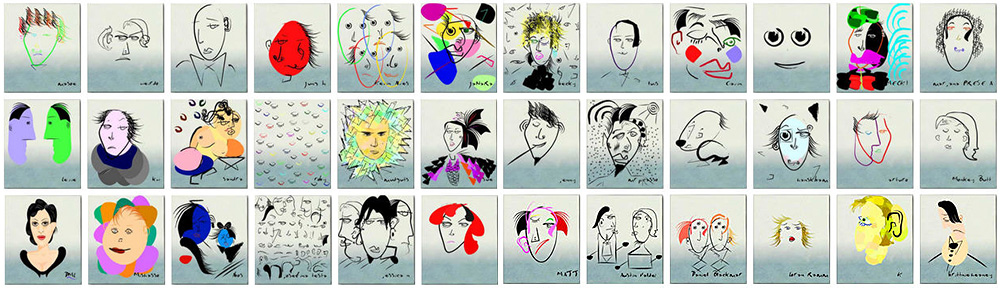Last update : June 1, 2013
At recent robotic and toy fairs (Japan 2012, Innorobo 2013, Toyfair 2013, …) several machines were presented that are basically mobile phones on a robotic trolley. The most advanced robots of this type are presented below :
| SmartPet by Bandai ; TechPet in Europe and USA |
iPhone | three colors : black, white, pink ; SmartPet App |
 |
| Name | Smartphone | Features | Picture |
| ROMO by Romotive |
iPhone 4 iPod Touch 4 |
face detection, telepresence, navigation, machine vision, SDK |
 |
| RoboMe by Wowwee |
iPhone | telepresence, speech recognition, face tracking |
 |
| SmartBot by Overdrive Robotics |
iOS Android Windows Phone |
expansion port, Arduino support, front lights, wheel encoders, NFC, 14 mounting holes for accesssories, speaker + buzzer |
 |
| R.Bot by rbot.ru |
iOS Android |
connectivity : WiFi, 3G, 4G, continous operation up to 8 hours |
 |
| Yo!Bot by Zeon Tech |
iPhone, iPod Touch, Android device with Adobe Air support |
Apps available to control the bot |  |
| Romibo by Origami Robotics |
iPod Touch | configurable companion, for therapy and research |
 |