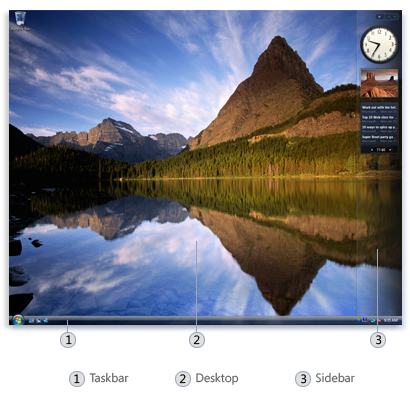The desktop is the main screen area that you see after you turn on your computer and log on to Windows.
The desktop includes the Taskbar and the Sidebar. The Taskbar sits at the bottom of the screen and shows which programs are running and to switch between them. It also contains the Start button.
There are many ways to customize the taskbar to suit your preferences. For example, you can make the taskbar larger, have Windows automatically hide it when you’re not using it, and add toolbars to it. To unlock the Taskbar, right-click on it to select the unlock option in the menu. To move the Taskbar, click an empty space on it and then hold down the mouse button as you drag the taskbar to one of the four edges of the desktop. When the taskbar is where you want it, release the mouse button.
The Taskbar includes a Quick Launch Toolbar at the left and a Notification Area at the right.
On the side of the screen, the Sidebar contains small programs called gadgets. To open Windows Sidebar, click the following items : Start button, All Programs, Accessories, Windows Sidebar.
More details are available at the Microsoft Website.